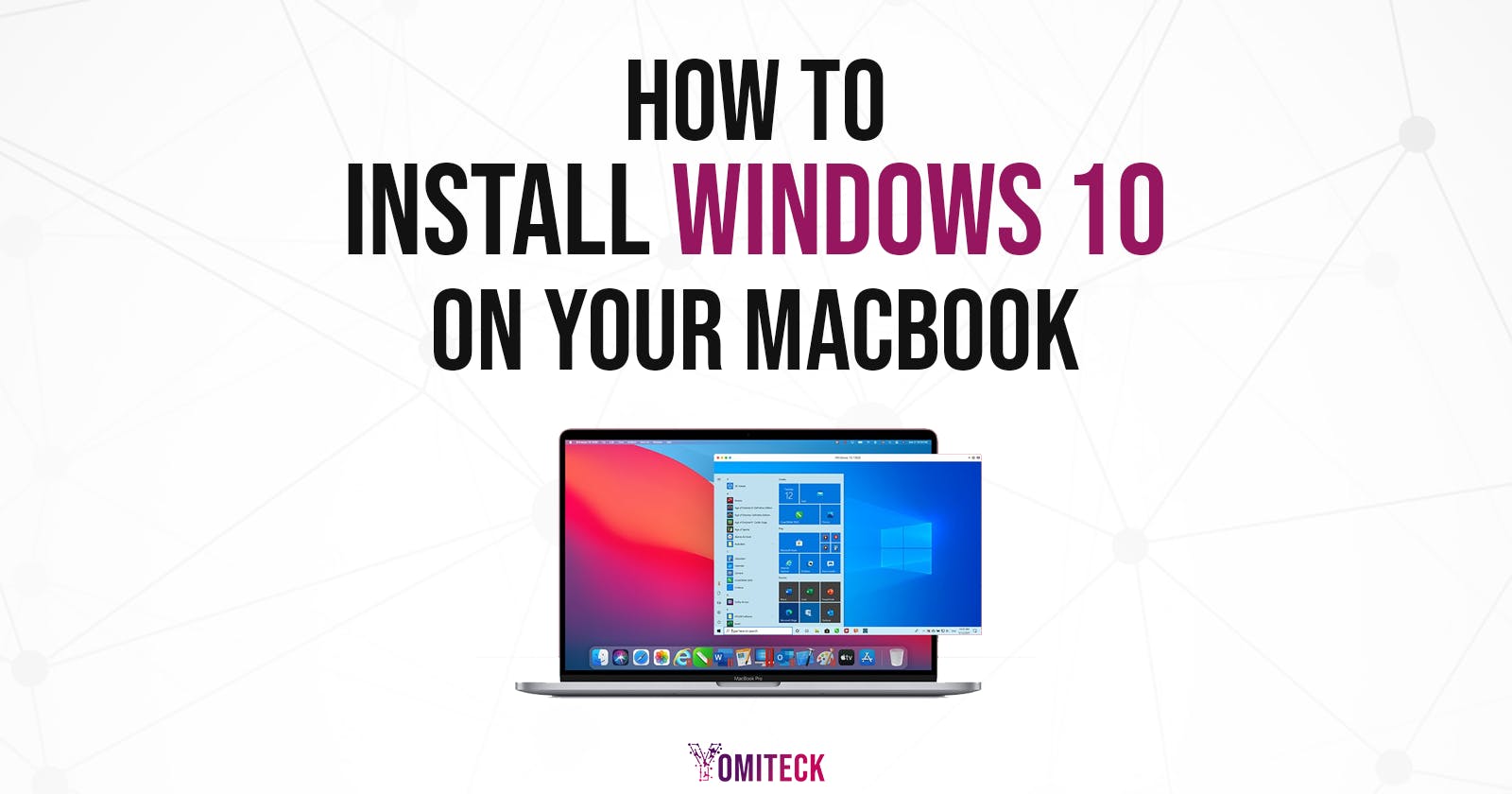Hey guys 👋👋, So I got a MacBook some months back and had difficulties installing Free Adobe Photoshop on it to continue my design 👨🏽💻 gigs. Well,I had to add a Windows OS to the system. If you are also a gamer 🎮 and you still want to enjoy your cool games with your Mac, this article is for you. Let’s get started.
DOWNLOAD WINDOWS 10 ISO
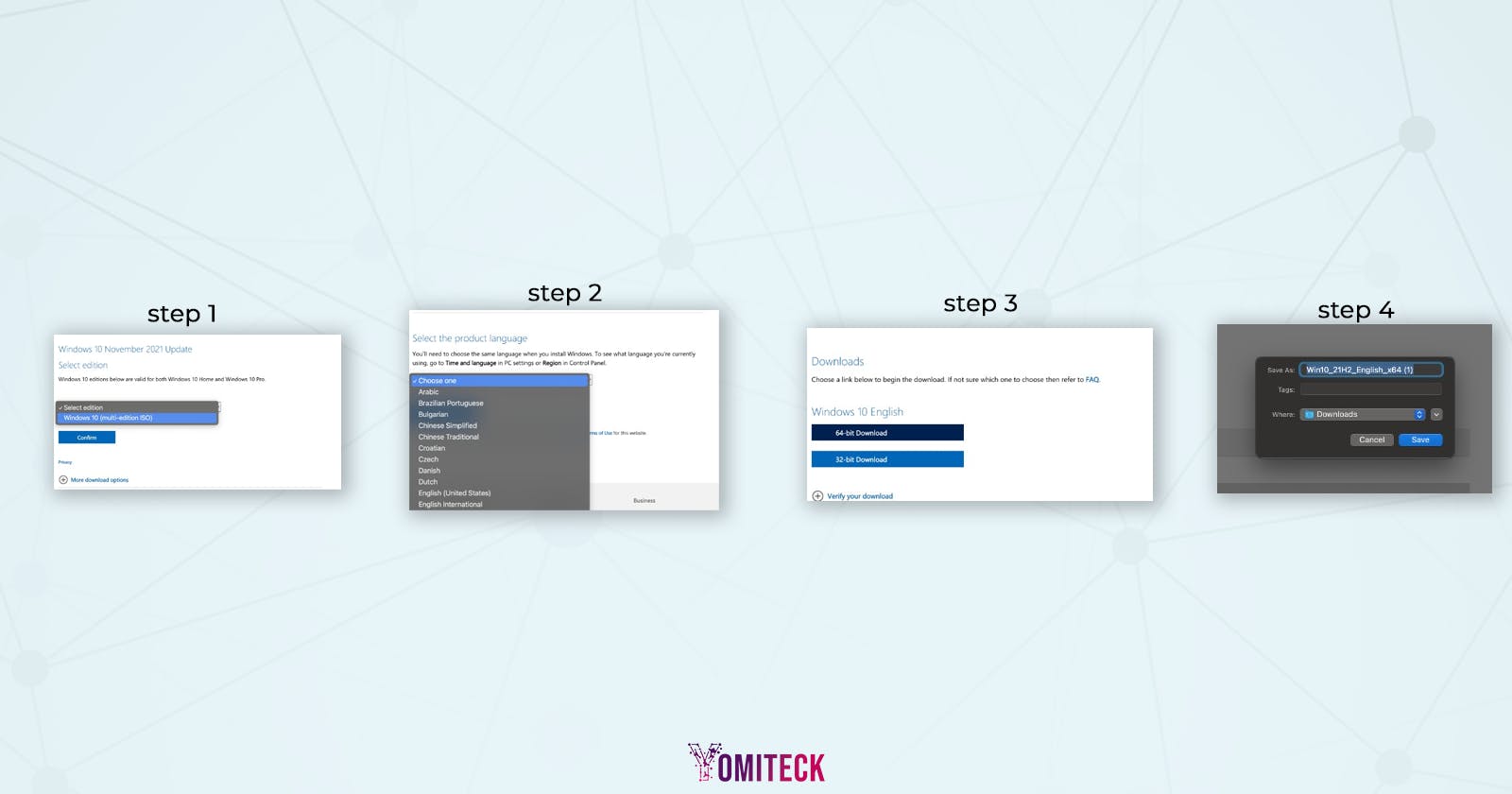 The first step is to open your preferred browser and download the Windows 10 ISO file. Click the link to access the download page. Select the Windows 10 edition, your preferred language, and confirm. Afterward, select the bits you intend to download (I suggest 64bits). Let's proceed to the next stage now that you've downloaded the Windows 10 ISO.
The first step is to open your preferred browser and download the Windows 10 ISO file. Click the link to access the download page. Select the Windows 10 edition, your preferred language, and confirm. Afterward, select the bits you intend to download (I suggest 64bits). Let's proceed to the next stage now that you've downloaded the Windows 10 ISO.
CONFIGURE BOOT CAMP ASSISTANT
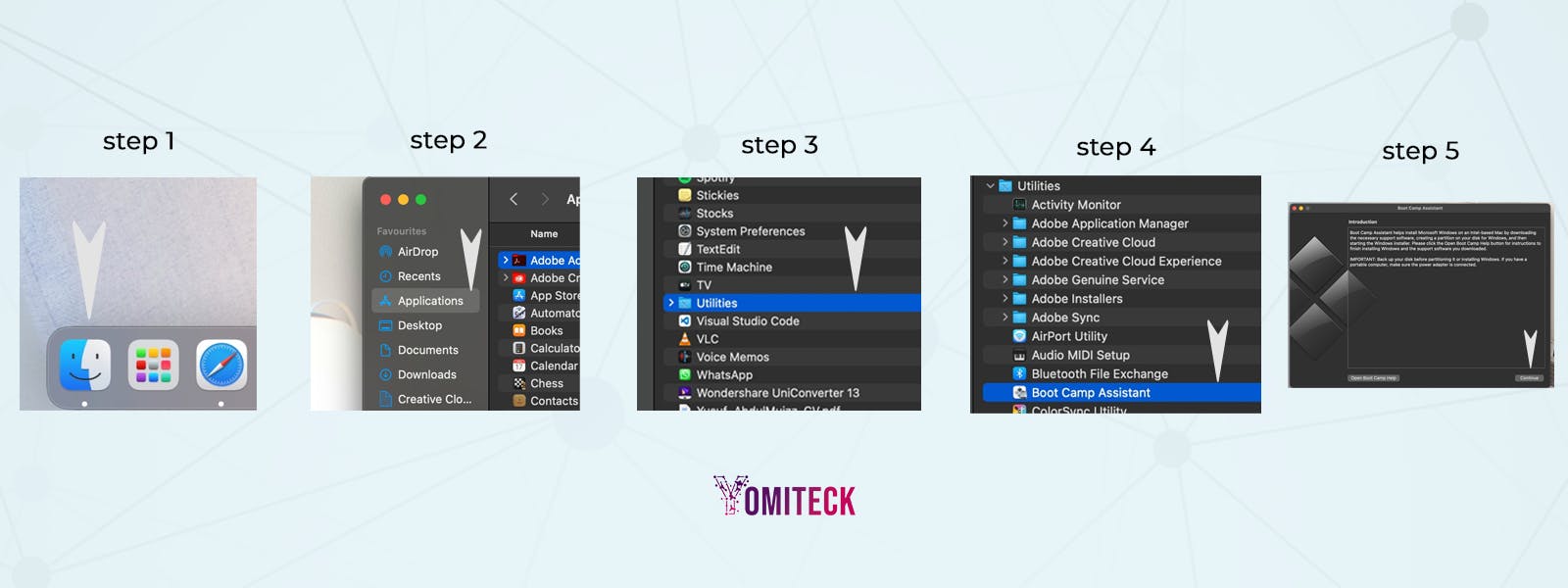
Open the Finder app on your laptop and navigate to Applications, then Utilities, and finally the Boot Camp Assistant. Once the boot camp is opened, click continue. Click Choose (next to ISO image box) and navigate to the location of your newly downloaded Windows 10 ISO to select the file. You can now specify how much space you intend to allocate to each OS by dragging the arrow between them. Once that is done, click on the install button and verify your password. That's it; your computer will restart into Windows 10.
SET UP WINDOWS
Fill in the necessary details on the prompt message and if you don't have a product key; no worries just click "I don't have a product key". After that select the "windows 10pro" unless you have a product key then you can select the "Windows 10 Home" and click next to get it installed. I recommend you use customized settings so you can turn on or off personalized settings. Create your account to get started
RUN BOOT CAMP INSTALLER
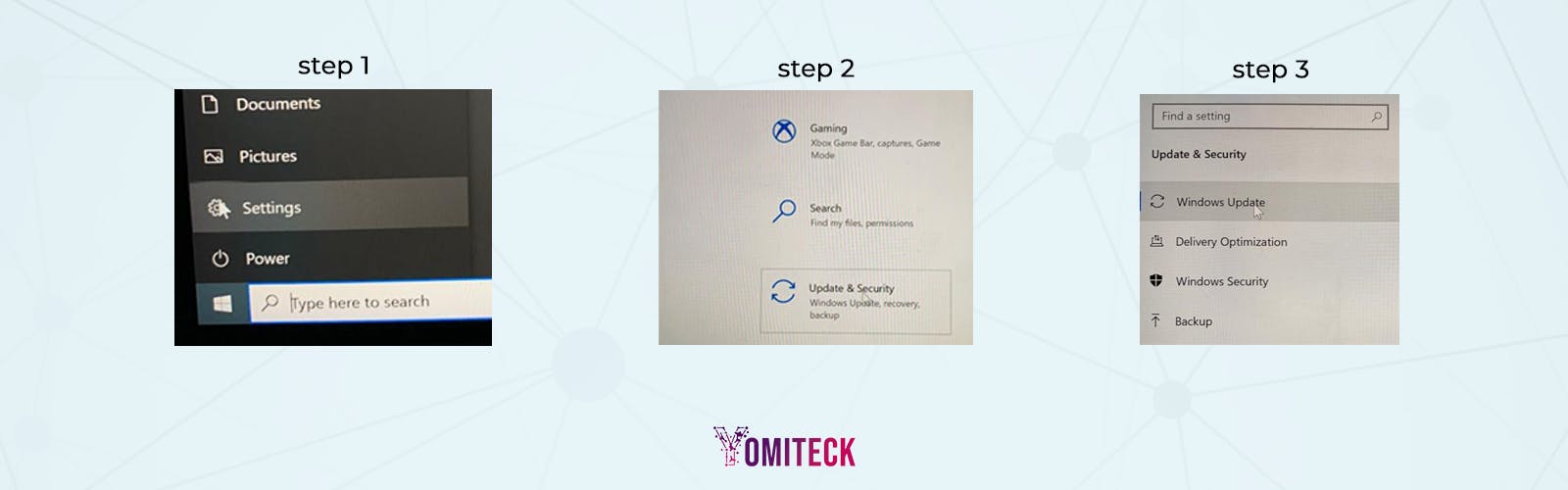
You will be welcomed with a Boot camp installer prompt message once your account is created. Click on next to install the necessary drivers to enable it to work with Mac. You'll see several pop-ups, click install so as to get the drivers required to run the hardware, and finally click Finish to complete the installation. Connect to the internet, click on the start menu and click Apple software update to install other software needed.
RUN WINDOWS UPDATE
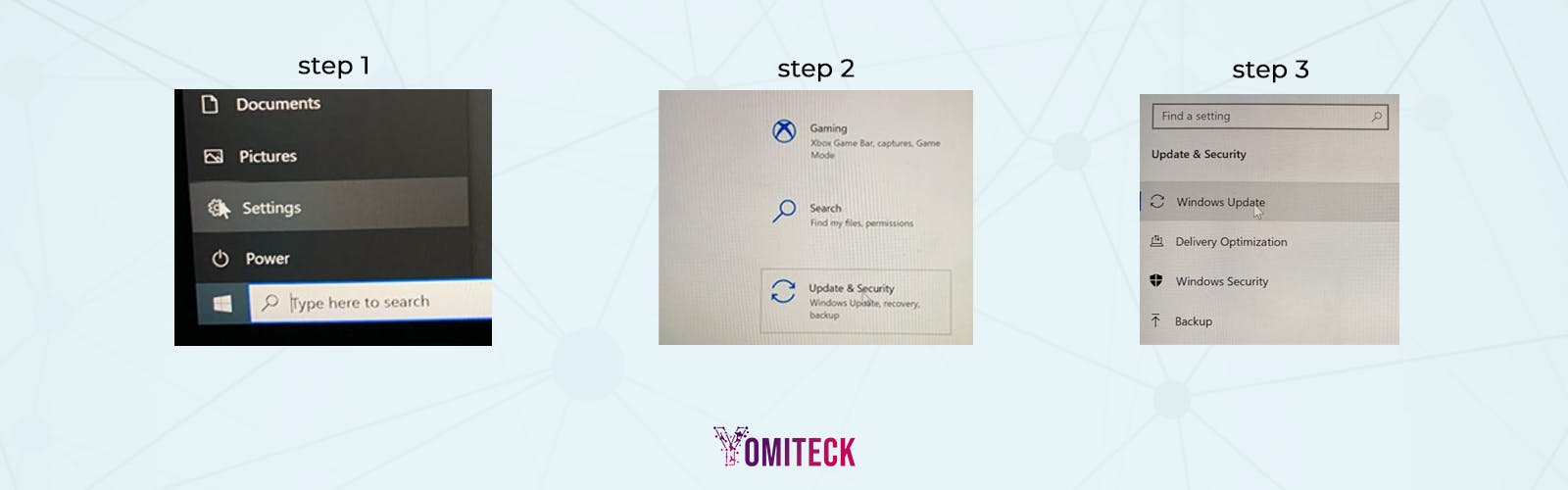 Go to settings in the start menu and click on Update & Security. Click Windows update (p.s it may take couple of minutes, so you might want to takesome coffee ☕️) Whew! that took some time. Now you are good to go. Windows 10 is successfully installed on your Mac 😎. Now how can you switch back to Mac OS? Check the last section.
Go to settings in the start menu and click on Update & Security. Click Windows update (p.s it may take couple of minutes, so you might want to takesome coffee ☕️) Whew! that took some time. Now you are good to go. Windows 10 is successfully installed on your Mac 😎. Now how can you switch back to Mac OS? Check the last section.
HOW TO SWITCH BETWEEN macOS and Windows
From Windows to macOS
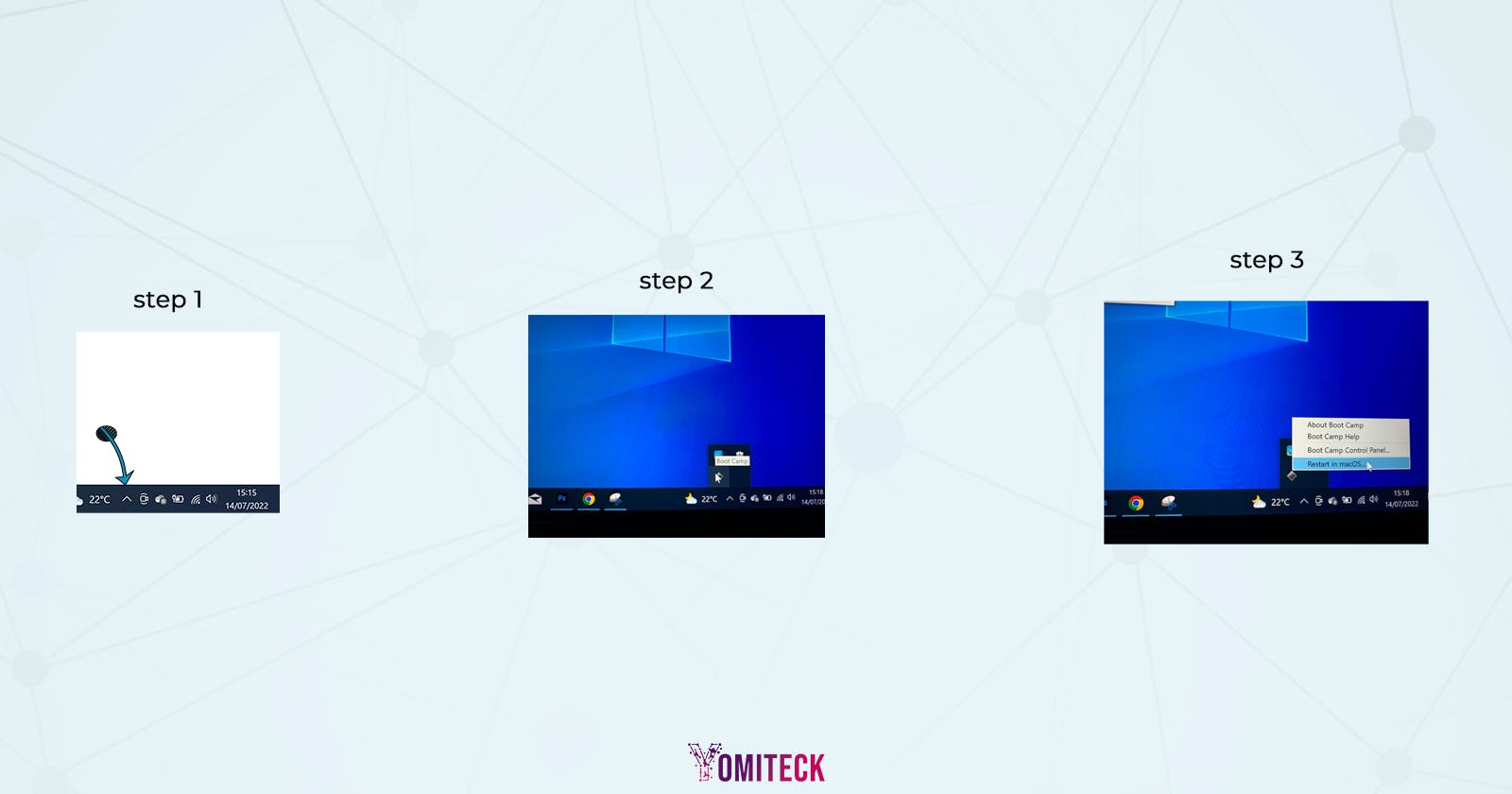 Navigate to the arrow icon in the task bar. Once clicked, Select the system trade icon and you'll see it hover "Boot Camp". Click it and select "Restart in macOS.
Navigate to the arrow icon in the task bar. Once clicked, Select the system trade icon and you'll see it hover "Boot Camp". Click it and select "Restart in macOS.
From macOS to Windows 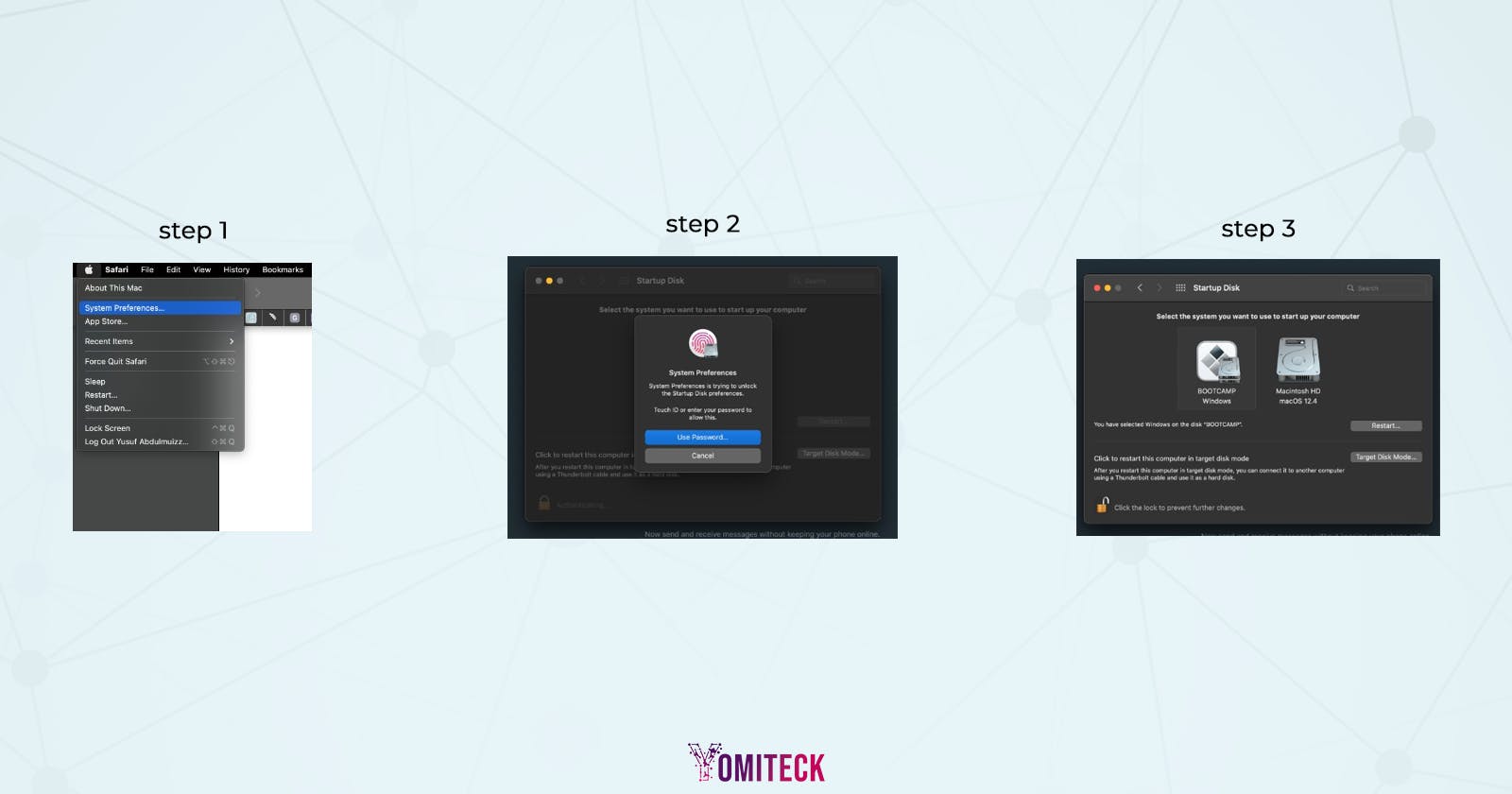 Navigate to System preference, select startup disk, Authenticate with your password, select Boot Camp Windows, and click restart. That's it. You are back to windows and you can enjoy both OS on your laptop🧘♂️🧘♂️.
Navigate to System preference, select startup disk, Authenticate with your password, select Boot Camp Windows, and click restart. That's it. You are back to windows and you can enjoy both OS on your laptop🧘♂️🧘♂️.
If you made it this far kindly like and follow for more exclusive updates. ✅✅✅